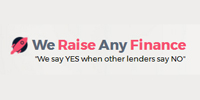Regular IT maintenance helps protect your data and reduce the risk of serious IT problems. You also need to be able to deal with any hardware and software issues that do arise.
There are simple steps you can take yourself to minimise risks and tackle problems. You should also make sure you have the right suppliers and support services.
1. Suppliers and warranties
Start planning your maintenance strategy before buying your equipment. Cheap equipment can be a false economy, especially if it is required to perform business-critical functions. Look for business grade equipment when purchasing desktop PCs and laptops.
If you lack in-house technical expertise, invest in on-site maintenance
- On-site maintenance means the supplier will come to you to carry service and fix your IT hardware.
- Choose a supplier that offers at least one year's on-site maintenance support.
- If this is not included, ask how much on-site cover would cost. If the cost is below 15% of the purchase price, it is probably a good investment.
A return-to-base maintenance deal may be sufficient if you have some expertise
- For example, if you have some technical expertise but aren't confident at replacing broken or worn-out parts.
- Invest in some spare IT equipment and ensure you have the computer hardware you need to keep your business operating if you have to send a piece for repair.
- Check who pays the shipping costs if you have to send back a large item of equipment.
- If you operate critical hardware like network servers, you should always have on-site cover.
Paying for extra cover may not be worthwhile if employees have proven experience
- Be honest about your employees' capabilities.
- Check that opening PCs to add or replace components will not invalidate any warranties you may hold.
- Once the standard warranty has expired, or if software or network problems occur, a good relationship with a local IT supplier may be worth more than investing in an extended hardware cover package from the manufacturer.
Pick a supplier that will give you the original licenses for pre-installed software
- Most software can now be downloaded and reinstalled over the internet.
- Software provides will regularly send out patches that will automatically update your software to the latest version. This makes maintenance simpler.
- In some cases, employees will need to agree to install software updates. Failing to upload security updates can leave your software and systems at-risk.
Check equipment carefully on delivery
- If you notice items are missing when your package arrives, do not unpack it or start using it until any missing items have been provided.
- If you have room, keep the packaging – at least for a short while. It makes returning equipment easier. It can also increase any re-sale price too.
Equipment is most likely to demonstrate a fault when it is first powered up
- Computer components can easily become damaged during transit. Knocks to the packaging can cause components to become loose.
- If a new computer will not start, check all cables and connections and try again.
- If the problem persists, contact the supplier for a replacement.
2. The office environment
The office environment can have a dramatic effect on the performance and reliability of IT systems.
Do not place equipment near radiators, water or sources of dust
- Keep air intake vents clear from dust. Computers get very hot while in use (temperatures of central processors can reach 80-100°C) so they need good airflow to avoid overheating.
- Use a can of compressed air to blow dust out from the vents.
All cables should be as short as possible
- Use cable ties to secure cables, keeping your office tidy and safe.
- Using a wi-fi connection can reduce the wires you have in the office, but it may be slower and less stable than using an ethernet connector.
- Loose connectors are a common cause of problems. Ensure screws are firm, but not over tight.
Modern computers are reliable and built for years of use
- Computers can be left on 24 hours a day but switching computers off each evening is more energy efficient. Use hibernation modes to make powering-up faster.
- Unexpected power failures can cause damage and data loss. Connect key hardware to an uninterruptible power supply (UPS). This will provide backup power in an emergency enabling you to safely power-down systems.
3. Looking after your data
Protecting data should be one of your highest priorities. A loss of key data, such as your customer database, can have catastrophic consequences to the reputation and future of your business.
Store data both onsite and on the cloud
- Data stored in the cloud can be accessed from any computer, but it's still advisable to keep local copies in case of an internet failure.
- You should regularly back up your data both onsite and to the cloud.
Make sure everyone in your business saves files in standard locations
- You can give each employee their own area on your server and cloud storage platform (which are usually linked).
- Check that employees are following your guidance. It can be hard to locate files without a structured system of folders.
Manage your hard disks
- Computer hard disks may run slowly if the data stored on them is too fragmented. You should run a defragmentation utility every six months. This rearranges the data on the hard disk more efficiently.
- If you run short of hard disk space, start by archiving and deleting files to which you no longer need immediate access. Files relating to completed projects can be archived onto a separate drive, and then removed from your main hard disk.
- You should limit the amount of data stored locally on hard drives. Instead, use cloud storage systems or internal servers where possible.
Viruses and cyber security
Viruses, spyware and malicious hackers are all serious threats to your company's data. Always take security precautions, update software and seek expert advice if you have concerns about your data security.
Install security software on all your devices
- Security software, including anti-virus protection, can keep your computers and networks safe from attacks. Respected security software packages are available from Symantec, McAfee and Sophos amongst others.
- A security package should include anti-virus and anti-spyware software, plus a firewall and email protection.
- Many packages include additional tools to help you identify suspect websites, emails and other threats.
- Regularly update your security software to ensure it can protect you against emerging threats and hacks.
Minimise the risk of viruses entering your system
- Always buy software from reputable distributors.
- Do not allow employees to download unauthorised software or files.
- Ban employees from opening attachments to unexpected emails, no matter what their apparent source.
- Make sure every external file is automatically scanned for potential viruses.
- Do not allow employees to use file-sharing software.
- Prevent staff from using personal storage devices, such as USB drives.
Set up firewalls
- Firewalls prevent outside users gaining access to (hacking into) your system or network.
- Every device should have a firewall installed (these often come as standard with the operating system).
- You should also use a hardware firewall. This sits in between your company network and the internet. Most internet routers have a hardware firewall built in.
- Regularly check your firewall is working.
4. Identifying problems
Computer problems are often hard to diagnose, particularly if you have a limited technical knowledge. It may be difficult to identify whether it is a hardware, software or connection problem.
Many faults occur intermittently or seemingly at random
- Random faults are often the most difficult to diagnose and fix.
- Record all details about the fault, including when it occurs, the software you are using, any peripherals attached to your computer, and any other information you think might be useful.
- Work methodically to attempt to isolate the fault.
Hardware faults usually affect all applications
- If a fault only appears in one application, it is likely to be a software problem.
- Hardware faults can include damage or the failure of peripherals such as the mouse or keyboard. These parts are replaceable.
- It's worth having a few spare pieces of IT equipment, including monitors, keyboards and computer mice. You should also have replacement cabling too.
There are diagnostic tools you can use to test hardware
- Diagnostic tools can help to identify and isolate faults. Look for software from security firms like Symantec or McAfee.
Unusual noises coming from a computer may indicate a hardware fault
- Whining, knocking noises, or a recurrent 'ching ching' sound, may mean a hard disk is broken, or about to fail. If you have not already backed up your data, do so immediately.
- Any unusual noises coming from your computer or laptop should be investigated. Your computer should run silently. Any unexpected noises may be warning signs of a serious problem.
A failing monitor sometimes produces sudden changes in the picture on the screen
- It may shrink down and then go back to its original size, or wobble and flicker. You may hear strange noises coming from the monitor.
- Do not assume a monitor has failed just because you cannot see an image on the screen. Check to see if the brightness or contrast has been turned down and that all cables are connected correctly.
The output from a laser or inkjet printer may be streaky, patchy or missing colours
- The problem is likely to be an empty printer cartridge. Try installing new cartridges.
- It is usually cheaper to replace budget and mid-range printers than to repair them.
5. Tackling hardware problems
Most crashes, errors and other problems are caused by software bugs, malware or security issues. Before you open up your computer and attempt to fix the hardware, make sure you have eliminated all other possible causes of the problem.
Consider calling in the experts
- Although desktop computers are generally designed so that some components can be replaced, it's often easier to call in your IT supplier.
- Working on any electrical device poses a health risk, so only do so if you are confident at doing so. It's not worth taking the risk to save money.
- Laptops are best left to professionals and in many cases are sealed by the manufacturer. They use custom components that are hard to access and soldered together to save space.
- Other devices - such as smartphones and tablets - are nearly impossible to repair. It's usually easier to get a replacement (under warranty, if you have one).
Many major components are relatively easy to replace in desktop computers
- Disk drives, power supplies, and memory are all replaceable.
- If your PC is outside its warranty, it is often more cost-effective to purchase a new one than to replace faulty components.
- If your computer is over a year old, it may be worth installing an upgraded component (a larger hard disk drive, for example) instead of a direct replacement.
- Do not buy replacement parts unless you are sure that they are compatible with your system.
It may be best to call in an expert to fix critical hardware
- They can provide a fast, guaranteed repair and peace of mind.
Upgrades can improve a computer's performance
- The two most common computer upgrades are increasing its memory (RAM) and installing a replacement, or additional hard drive.
- Adding more RAM can have a dramatic effect on system speed. If your computer is running slowly, or you are running resource-intensive applications, consider upgrading the RAM.
- If your computer uses a traditional magnetic hard drive that spins, you can replace it with a faster solid-state model, also called an SSD. This can significantly improve loading times for files and software
- These upgrades should only be attempted if you have experience working on computers. Components inside your computer can easily be damaged.
- Computer technology moves quickly, so upgrading the RAM and hard drive may only be a temporary solution. In some cases, it might be more economical to replace the whole computer.
6. Troubleshooting software
Start by trying to replicate the problem
- Some software faults are caused by programmes interacting with one another. You may encounter a one-off problem purely by chance and never experience it again. Often, software problems will cause the affected programme(s) to crash or your computer to freeze.
If you can replicate a fault, see if the software's help section offers a solution
The fastest way to find a solution is often to search online
- Check the manufacturer's website for help.
- If an error message is appearing, type that exact message into a search engine. You will often find that someone has encountered the same problem before.
- Some firms offer online assistance. A support agent can remotely access your computer and fix the issue.
- Strange software behaviour may be caused by a virus or spyware. Always use up-to-date security software.
Manufacturers regularly issue software updates to fix bugs and security issues
- You should keep all your software updated.
- You can usually set software to download and install updates automatically.
- You may wish to test updates to critical software on a few computers before rolling them out across all company computers.
- Ensure all staff install essential updates or your systems and network could be at risk.
You should usually aim to use the latest versions of software
- There may be specific reasons why you need to stick with an older version.
- Test new software on a few devices to ensure there are no bugs that might affect you.
- Wait a few months after the release of new software before purchasing. This gives others time to find and iron out any bugs.
Remove unneeded applications properly
- If using a computer running Windows, always use 'uninstall' or the option to 'add/remove' programs in the Control Panel. This should remove all traces of an application.
- Do not just delete the folder where the software is stored. This can cause problems by leaving files in different folders.
Signpost
- Find Windows support from Microsoft.
- Find guidance on cyber security from Get Safe Online.
Expert quotes
"Ensure you have a preferred list of IT suppliers and ask your staff to use them for all IT issues. This will reduce the risk of an employee asking a friend or family member for advice, and potentially causing expensive mistakes." - Bryan Archer, 3chillies
"Backing up to an external hard drive is a cost-effective and easy to manage strategy, especially when dealing with large volumes of data." - Paul Spearman, 3chillies